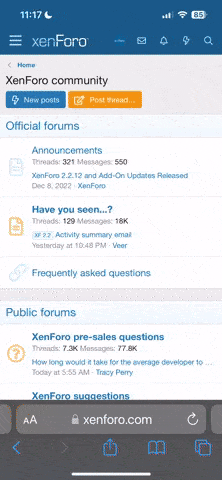- Обновления
- Гарантируются
- Языки
- Русский
- Требуемый плагин
-
- Дополнительный плагин
-
Радиальное меню представляет собой настраиваемую панель быстрого доступа со всеми популярными и часто используемыми серверными командами. Это значительно упрощает и ускоряет взаимодействие с различными серверными механизмами, будь то телепортация, сделки, установка точек входа и различные панели.
Особенности
Позволяет практически полностью исключить ручной ввод команд игроком.
Автоматический расчет и расположение любого количества секций/подразделов по кругу.
Несколько эффектов отображения.
Отслеживает нажатие кнопки MMB или по команде (может быть настроено на ту же кнопку MMB).
Проверяет привилегии конкретной команды перед ее выполнением.
Возможность использовать собственные изображения панели.
Полная настройка расположения и масштаба значков и панели.
Поддержка популярных плагинов (NTeleportation, Clans, Friends и Rust teams).
Настройки раздела/подраздела
Плагин имеет основные разделы (уровень 1), подразделы на уровне 1 (уровень 2) и подразделы на уровне 2 (уровень 3).
Название раздела - название раздела, которое отображается под значком.
Включить этот раздел? – включить/выключить раздел.
Разрешение раздела [требуется] - разрешение, необходимое для работы плагина.
Значок раздела - прямая ссылка на значок (рекомендуемый размер 64x64).
Цвет неактивного/активного раздела - цвет RGBA.
Команда ЧАТА, выполняемая от имени игрока - если у вас нет подразделов в этом разделе, здесь указана команда ЧАТА (без "/"), которая будет выполнена для этого игрока. Если в этом разделе есть подразделы, команда ЧАТА не указана.
Разрешение для вышеуказанной команды - если указана команда, указанная выше, вы можете указать привилегии этой команды в этом поле (например, "removertool.normal, removertool.structure, removertool.external"). Плагин проверит, есть ли у игрока эти привилегии, прежде чем выполнять команду.
Сообщение игроку в чате, если у него нет привилегий - если вы планируете показывать игрокам все разделы (даже те, которые им недоступны), то при нажатии на такой раздел в чате отобразится это сообщение.
Показывать этот раздел даже тем, у кого нет привилегий? - принудительно отображает раздел всем игрокам, даже тем, у кого нет к нему привилегий (если вы нажмете на него, то в чате отобразится сообщение выше).
Расположение подразделов [n - количество] - этот параметр отвечает за порядок расположения подразделов.
0 - автоматически. Предположим, у вас 10 подразделов, тогда 360 градусов / 10 подразделов = 36 градусов. Плагин автоматически расположит 10 подразделов через каждые 36 градусов (по часовой стрелке, начиная сверху).
n - с самого начала. Плагин расположит подразделы по часовой стрелке, начиная сверху, не автоматически, а с определенным шагом. Например, у вас есть 3 подраздела, но вы не хотите, чтобы они автоматически были разбросаны по всему кругу, вы хотите, чтобы они отображались вверху, с каким-то небольшим шагом, этот шаг будет рассчитываться из-за условного количества подразделов n (например, 15). Теперь 360 градусов / 15 условных подразделов = 24 градуса, тогда ваши 3 подраздела будут расположены с самого начала, и между ними будет 24 градуса.
-n - из активного элемента. Плагин расположит подразделы относительно активного раздела. Например, у вас есть 3 подраздела, но вы не хотите, чтобы они автоматически распределялись по всему кругу, и вы также не хотите, чтобы они располагались в некотором порядке по часовой стрелке, начиная сверху. При выборе этого типа расположения подразделы будут расположены в том же месте, что и активный раздел, с указанным вами шагом. Работает так же, как и выше, только n указывается со знаком минус (например, -15, минус нужен для того, чтобы плагин понимал, какой тип компоновки использовать).
Все примеры компоновки подразделов присутствуют в стандартной конфигурации.
Разрешения
Может быть непонятно, как работают разрешения в этом плагине. Давайте разберемся с этим на простом примере из стандартной конфигурации.
Нетрудно понять, что это раздел начальной точки стандартной конфигурации. Чтобы исключить идентичные названия разрешений, плагин преобразует их в эту форму.
Я настоятельно рекомендую использовать плагин "Менеджер разрешений" для установки привилегий для игроков или групп. Он рисует простой интерфейс, с помощью которого очень легко добавлять или удалять разрешения.
Телепортация
Плагин поддерживает работу с плагинами телепортации (установка/удаление/телепортация в домашнюю точку) NTeleportation и телепортация с помощью OxideBro (для владельцев RU-серверов).
Для этого в главном разделе (уровень 1) необходимо указать разрешение раздела "_homes", это необходимо для того, чтобы плагин понимал, что он будет работать с плагином teleport.
Далее, в подразделе "_homes" (уровень 2) вы должны добавить МАКСИМАЛЬНОЕ количество отображаемых очков дома, например 5. Если у игрока больше очков дома, чем это число, то будут отображены только первые 5, если меньше, то будут отображены все они. Для каждой такой точки вы должны задать ее уникальное имя, которое начинается с "home_n", где "n" - любое уникальное число или слово (например, home_1, home_2 и т.д.). Помимо точек дома, здесь вы можете разместить раздел с установлением точки дома, его название должно быть "home_add", и команду "home add {0}" (команда вашего плагина teleport), где {0} - название новой точки дома, плагина сам установит его относительно квадрата, в котором игрок в данный момент находится (например, D3, если в квадрате их несколько, то D3_1, D3_2 и т.д.).
После этого в подразделах (уровень 3) каждой такой домашней точки вы можете указать команды, относящиеся конкретно к ней. Например: "home {0}", "home remove {0}" или любые другие команды, где {0} - это название конкретного дома, плагин сам подставит его при выполнении команды.
Если все вышеперечисленное кажется вам сложным, вы можете взглянуть на стандартную конфигурацию в качестве примера.
Друзья
Плагин поддерживает работу с плагинами Friends, Clans by k1lly0u и Rust teams.
Здесь все настроено аналогично телепортации. Но чтобы плагин понимал, с чем работать, в главном разделе (уровень 1) необходимо указать один из трех вариантов:
"_teammates" - плагин будет работать с командами Rust
"_friends" - плагин будет работать с плагином Friends
"_clans" - плагин будет работать с плагином Clans
В подразделах (уровень 2) вы должны добавить МАКСИМАЛЬНОЕ количество отображаемых друзей, например 8. Если у игрока больше друзей, чем это число, то будут отображаться только первые 8, если меньше, то будут отображаться все они. Для каждого друга вы должны задать его уникальное имя, которое начинается с "friend_n", где "n" - любое уникальное число или слово (например, friend_1, friend_2 и т.д.).
После этого в подразделах (уровень 3) каждого друга вы можете указать специфичные для него команды. Например: "tpr {0}", "trade {0}" или любые другие команды, где {0} - ник игрока, плагин сам подставит его при выполнении команды.
Пример настройки этого раздела также присутствует в стандартной конфигурации.
Особенности
Позволяет практически полностью исключить ручной ввод команд игроком.
Автоматический расчет и расположение любого количества секций/подразделов по кругу.
Несколько эффектов отображения.
Отслеживает нажатие кнопки MMB или по команде (может быть настроено на ту же кнопку MMB).
Проверяет привилегии конкретной команды перед ее выполнением.
Возможность использовать собственные изображения панели.
Полная настройка расположения и масштаба значков и панели.
Поддержка популярных плагинов (NTeleportation, Clans, Friends и Rust teams).
Настройки раздела/подраздела
Плагин имеет основные разделы (уровень 1), подразделы на уровне 1 (уровень 2) и подразделы на уровне 2 (уровень 3).
Название раздела - название раздела, которое отображается под значком.
Включить этот раздел? – включить/выключить раздел.
Разрешение раздела [требуется] - разрешение, необходимое для работы плагина.
Значок раздела - прямая ссылка на значок (рекомендуемый размер 64x64).
Цвет неактивного/активного раздела - цвет RGBA.
Команда ЧАТА, выполняемая от имени игрока - если у вас нет подразделов в этом разделе, здесь указана команда ЧАТА (без "/"), которая будет выполнена для этого игрока. Если в этом разделе есть подразделы, команда ЧАТА не указана.
Разрешение для вышеуказанной команды - если указана команда, указанная выше, вы можете указать привилегии этой команды в этом поле (например, "removertool.normal, removertool.structure, removertool.external"). Плагин проверит, есть ли у игрока эти привилегии, прежде чем выполнять команду.
Сообщение игроку в чате, если у него нет привилегий - если вы планируете показывать игрокам все разделы (даже те, которые им недоступны), то при нажатии на такой раздел в чате отобразится это сообщение.
Показывать этот раздел даже тем, у кого нет привилегий? - принудительно отображает раздел всем игрокам, даже тем, у кого нет к нему привилегий (если вы нажмете на него, то в чате отобразится сообщение выше).
Расположение подразделов [n - количество] - этот параметр отвечает за порядок расположения подразделов.
0 - автоматически. Предположим, у вас 10 подразделов, тогда 360 градусов / 10 подразделов = 36 градусов. Плагин автоматически расположит 10 подразделов через каждые 36 градусов (по часовой стрелке, начиная сверху).
n - с самого начала. Плагин расположит подразделы по часовой стрелке, начиная сверху, не автоматически, а с определенным шагом. Например, у вас есть 3 подраздела, но вы не хотите, чтобы они автоматически были разбросаны по всему кругу, вы хотите, чтобы они отображались вверху, с каким-то небольшим шагом, этот шаг будет рассчитываться из-за условного количества подразделов n (например, 15). Теперь 360 градусов / 15 условных подразделов = 24 градуса, тогда ваши 3 подраздела будут расположены с самого начала, и между ними будет 24 градуса.
-n - из активного элемента. Плагин расположит подразделы относительно активного раздела. Например, у вас есть 3 подраздела, но вы не хотите, чтобы они автоматически распределялись по всему кругу, и вы также не хотите, чтобы они располагались в некотором порядке по часовой стрелке, начиная сверху. При выборе этого типа расположения подразделы будут расположены в том же месте, что и активный раздел, с указанным вами шагом. Работает так же, как и выше, только n указывается со знаком минус (например, -15, минус нужен для того, чтобы плагин понимал, какой тип компоновки использовать).
Все примеры компоновки подразделов присутствуют в стандартной конфигурации.
Разрешения
Может быть непонятно, как работают разрешения в этом плагине. Давайте разберемся с этим на простом примере из стандартной конфигурации.
Нетрудно понять, что это раздел начальной точки стандартной конфигурации. Чтобы исключить идентичные названия разрешений, плагин преобразует их в эту форму.
Я настоятельно рекомендую использовать плагин "Менеджер разрешений" для установки привилегий для игроков или групп. Он рисует простой интерфейс, с помощью которого очень легко добавлять или удалять разрешения.
Телепортация
Плагин поддерживает работу с плагинами телепортации (установка/удаление/телепортация в домашнюю точку) NTeleportation и телепортация с помощью OxideBro (для владельцев RU-серверов).
Для этого в главном разделе (уровень 1) необходимо указать разрешение раздела "_homes", это необходимо для того, чтобы плагин понимал, что он будет работать с плагином teleport.
Далее, в подразделе "_homes" (уровень 2) вы должны добавить МАКСИМАЛЬНОЕ количество отображаемых очков дома, например 5. Если у игрока больше очков дома, чем это число, то будут отображены только первые 5, если меньше, то будут отображены все они. Для каждой такой точки вы должны задать ее уникальное имя, которое начинается с "home_n", где "n" - любое уникальное число или слово (например, home_1, home_2 и т.д.). Помимо точек дома, здесь вы можете разместить раздел с установлением точки дома, его название должно быть "home_add", и команду "home add {0}" (команда вашего плагина teleport), где {0} - название новой точки дома, плагина сам установит его относительно квадрата, в котором игрок в данный момент находится (например, D3, если в квадрате их несколько, то D3_1, D3_2 и т.д.).
После этого в подразделах (уровень 3) каждой такой домашней точки вы можете указать команды, относящиеся конкретно к ней. Например: "home {0}", "home remove {0}" или любые другие команды, где {0} - это название конкретного дома, плагин сам подставит его при выполнении команды.
Если все вышеперечисленное кажется вам сложным, вы можете взглянуть на стандартную конфигурацию в качестве примера.
Друзья
Плагин поддерживает работу с плагинами Friends, Clans by k1lly0u и Rust teams.
Здесь все настроено аналогично телепортации. Но чтобы плагин понимал, с чем работать, в главном разделе (уровень 1) необходимо указать один из трех вариантов:
"_teammates" - плагин будет работать с командами Rust
"_friends" - плагин будет работать с плагином Friends
"_clans" - плагин будет работать с плагином Clans
В подразделах (уровень 2) вы должны добавить МАКСИМАЛЬНОЕ количество отображаемых друзей, например 8. Если у игрока больше друзей, чем это число, то будут отображаться только первые 8, если меньше, то будут отображаться все они. Для каждого друга вы должны задать его уникальное имя, которое начинается с "friend_n", где "n" - любое уникальное число или слово (например, friend_1, friend_2 и т.д.).
После этого в подразделах (уровень 3) каждого друга вы можете указать специфичные для него команды. Например: "tpr {0}", "trade {0}" или любые другие команды, где {0} - ник игрока, плагин сам подставит его при выполнении команды.
Пример настройки этого раздела также присутствует в стандартной конфигурации.