- Языки
- Английский
- Требуемый плагин
-
- Дополнительный плагин
-
// Функции
- Запуск нескольких событий разных типов одновременно
- Запуск событий как одиночных или раундовых игр
- Статистика событий и таблицы лидеров
- Дополнительный доступ к событиям из зоны лобби или из любой точки карты
- Восстановление игрока в его предыдущем состоянии при выходе из события
- Настраиваемые цвета и изображения пользовательского интерфейса
// События
Бесплатно для всех
Командный бой насмерть
Выживание
Командное выживание
Gun Game
One in the Chamber
Capture the Flag
NPC Survival
Slasher
Infected
// О плагине
Эта коллекция плагинов содержит 3 основных части и отдельные плагины для каждого события
Arena.cs - Это основа плагина, который управляет событиями
ArenaUI.cs - Это для стороны пользовательского интерфейса и управляет всем, что связано с пользовательским интерфейсом
ArenaStatistics.cs - Это управляет базой данных очков игроков и статистикой событий для таблиц лидеров и такой
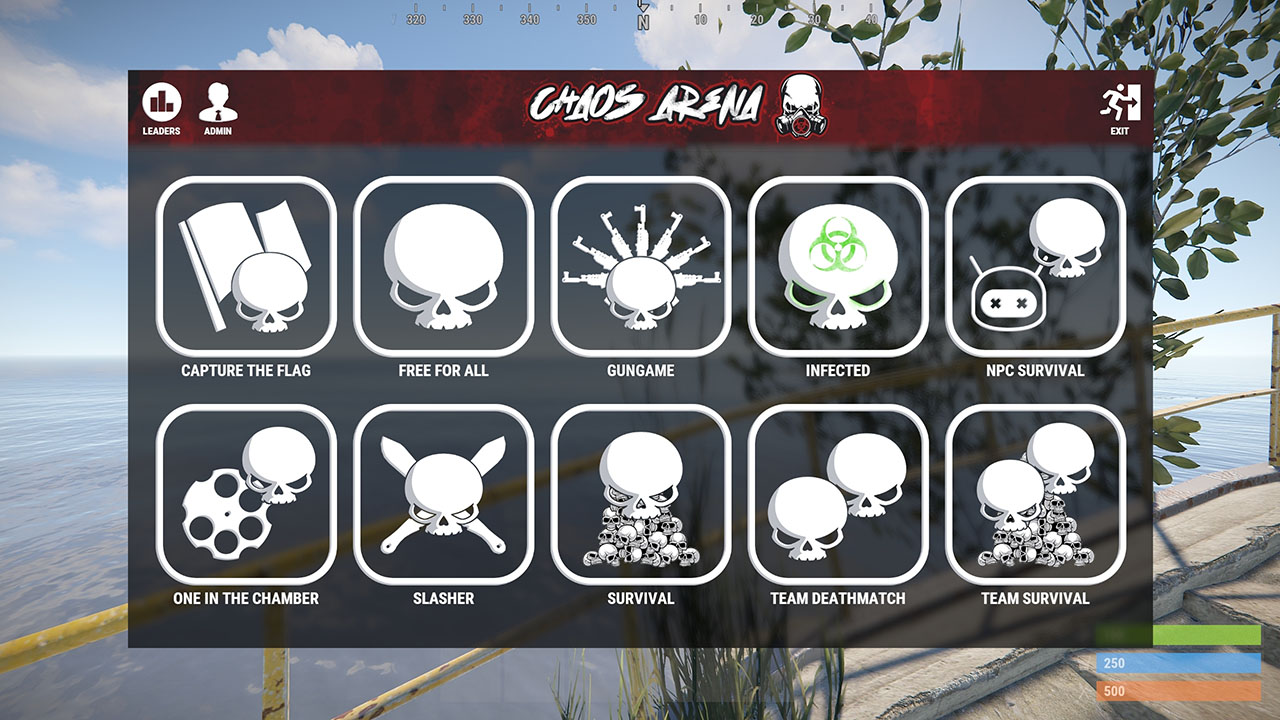
Первое, что видят игроки при открытии меню, — это экран выбора режима событий. Здесь они могут выбрать, в какой режим событий они хотели бы играть.
На этом снимке экрана показаны все доступные события, однако вы можете скрыть неиспользуемые типы событий в этом меню с помощью файла конфигурации ArenaUI.
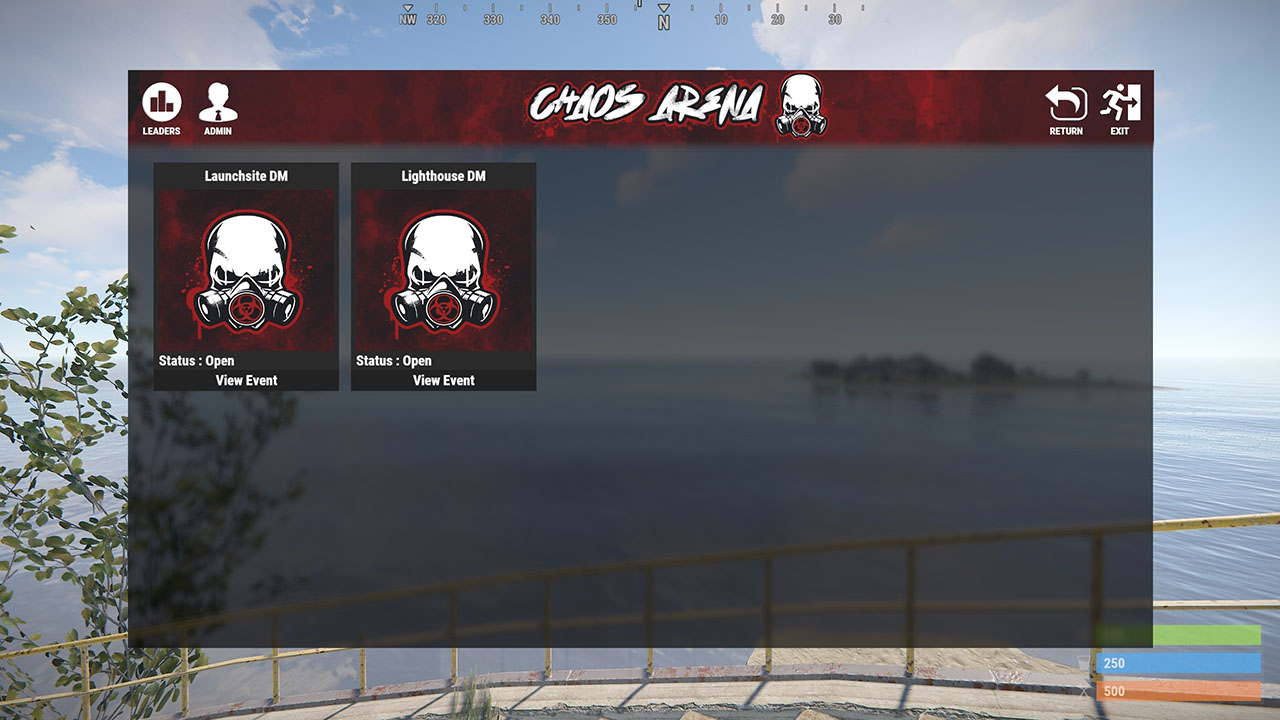
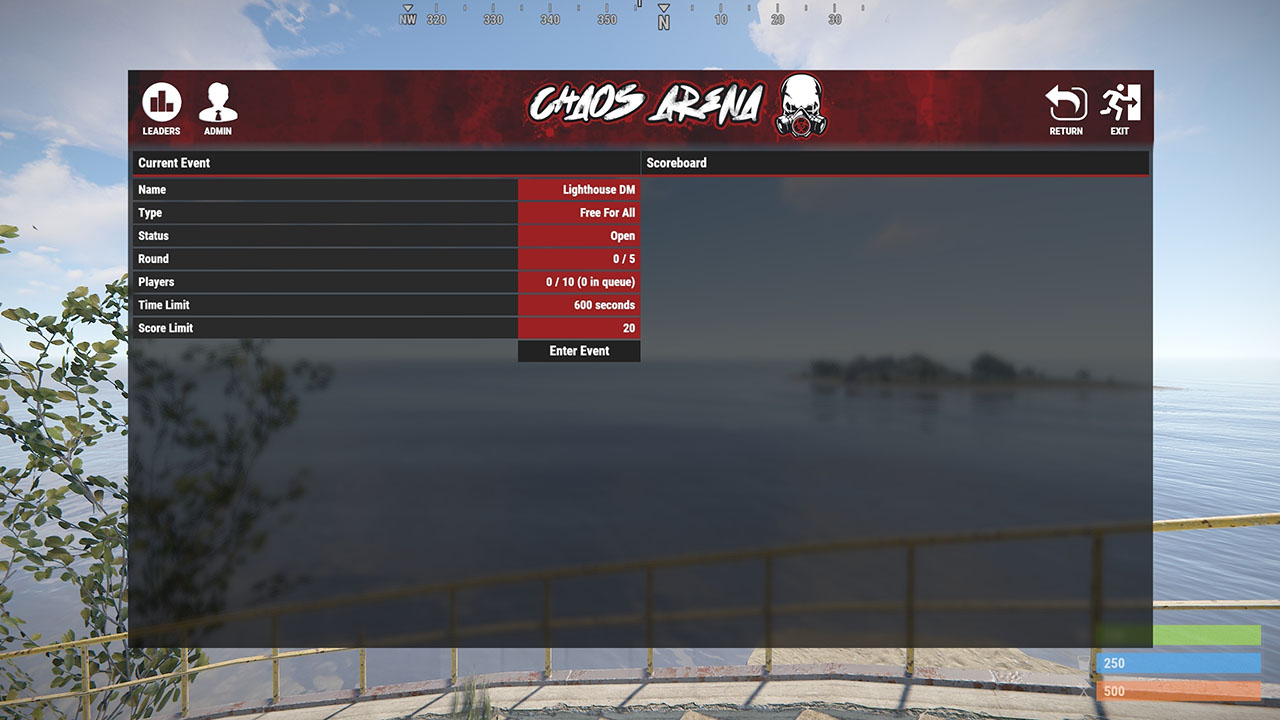
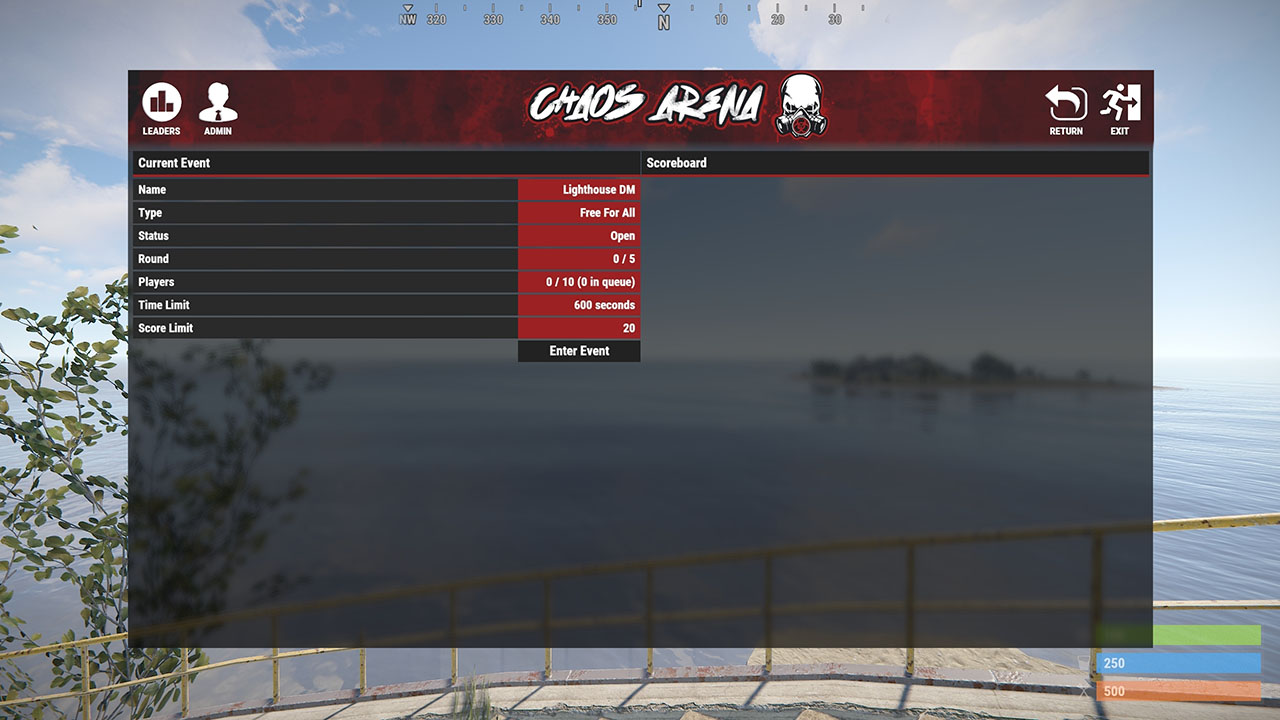
В меню событий игроки смогут увидеть все события для выбранного режима, которые в данный момент идут. При просмотре отдельного события будут показаны дополнительные сведения о событии и текущие игровые очки. Если игрок хочет присоединиться к событию, он просто нажимает кнопку «Войти в событие».
При входе в событие игрок сможет свободно перемещаться, пока не будет достигнуто минимальное количество игроков, необходимое для начала события. Как только это произойдет, начнется обратный отсчет пользовательского интерфейса.
По истечении обратного отсчета игроки будут возрождены со снаряжением, и событие начнется.
В правом верхнем углу есть небольшое табло пользовательского интерфейса и сообщение, уведомляющее игроков о том, что они могут получить доступ к игровому меню, введя /menu. Это меню содержит 2-3 кнопки (в зависимости от типа игры) и небольшой логотип
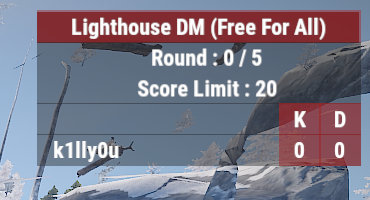
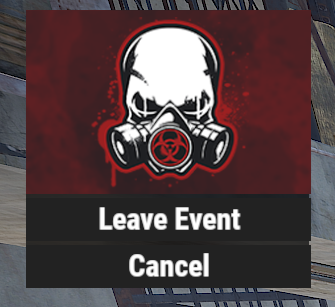
Когда игрок умирает, ему будет представлен экран смерти с кнопкой возрождения (с указанием оставшегося времени до возрождения), кнопкой-переключателем, позволяющей автоматически возрождаться после смерти, и, если эта опция включена, разделом выбора класса, где игрок может выбрать новый класс.
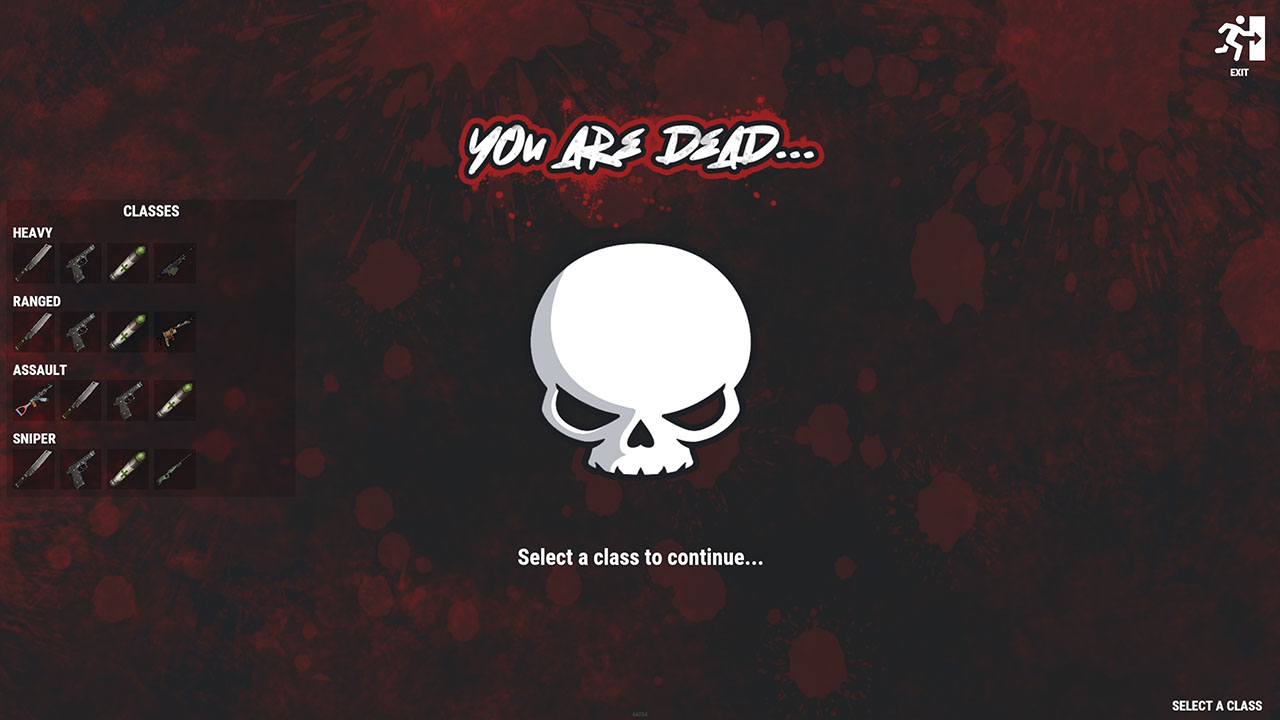
В конфигурации есть параметры, позволяющие выбрасывать боеприпасы из оружия, которое держат игроки, или само оружие после смерти. Это будет полезно для вражеских игроков, чтобы пополнить запас боеприпасов во время события.
Это также связано с плагином RotatingPickups (если он у вас есть), чтобы эти предметы зависали и позволяли подбирать их при столкновении, не включая все предметы на сервере или в этой зоне для зависания
После завершения события игроки будут телепортированы обратно в лобби (если включено) или обратно в позицию, в которой они были, когда присоединились к событию, и они смогут просматривать табло через меню
// Лобби события
Вы можете создать зону лобби и заставить игроков использовать лобби для доступа к событиям. Это необязательная функция.
Чтобы создать лобби, вам нужно будет создать зону вокруг лобби и создать файл появления для точек появления лобби.
В файле конфигурации арены есть раздел для лобби, здесь вы можете включить/отключить функцию лобби и задать зону и файл появления.
Игроки также могут телепортироваться в лобби с помощью команды /lobby.
// Создание событий
Создание событий — это просто. Перед тем, как открыть меню создания событий, вы должны сначала создать зону, наборы и файл(ы) спавна.
Как только у вас будут готовы необходимые части, вы можете создать событие, введя /menu и открыв раздел «Администратор».
Это откроет меню создания событий, в котором вы можете выбрать тип события, задать имя и, по сути, заполнить все поля, необходимые для создания события.
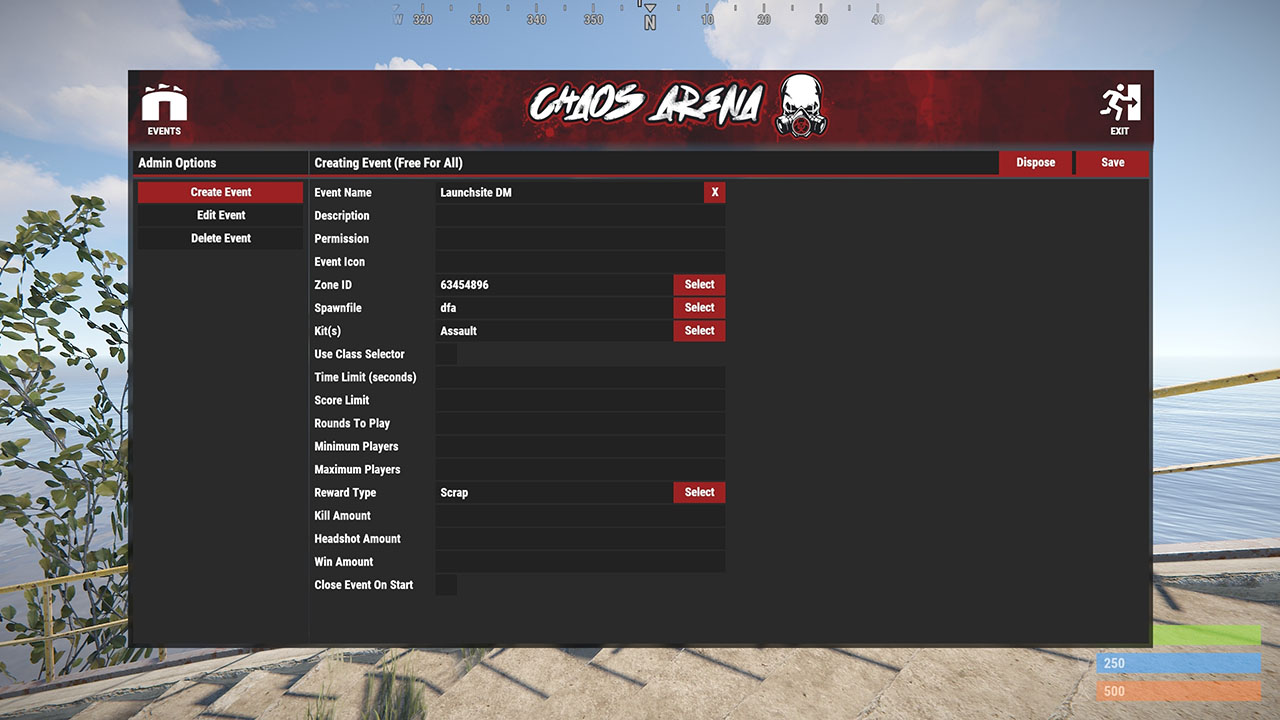
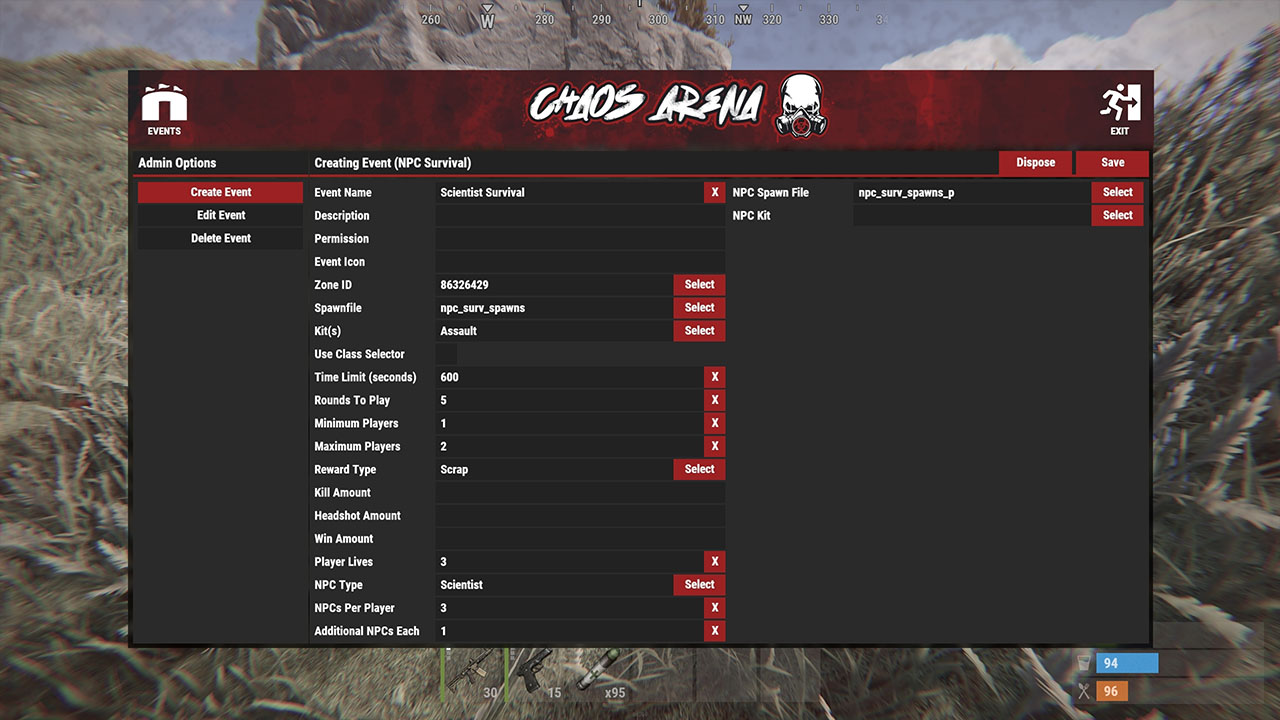
В меню создания есть 3 типа записей;
Поля ввода текста — щелкните по полю, чтобы начать редактирование, после завершения нажмите клавишу Enter на клавиатуре. Чтобы очистить поле, нажмите кнопку «X» в конце
Поля выбора — открывает другую панель и предлагает вам варианты выбора из списка значений
Переключаемые поля — простой переключатель включения/выключения
При создании события некоторые из этих значений являются обязательными, а другие — нет. Если вы не заполнили всю необходимую информацию, вам будет предложено сделать это при попытке сохранить событие.
Отображаемые поля будут различаться в зависимости от типа события.
Несколько примечательных полей:
«Имя события» — это название события, которое увидят игроки
«Разрешение» — если вы назначаете разрешение этому полю, игрокам потребуется указанное разрешение, чтобы иметь возможность войти в событие. Разрешения на событие должны иметь префикс «арена».
«Значок события» — это должен быть URL-адрес изображения. Установив значение в этом поле, вы отобразите пользовательский значок события в меню выбора событий.
* Имейте в виду, что любые фоновые плагины с обновляющимся пользовательским интерфейсом (например, LustyMap или InfoPanel) вызывают сброс полей ввода. Чтобы остановить это, просто отключите любой обновляющийся пользовательский интерфейс перед входом в меню создания!
// Создание событий GunGame
GunGame немного отличается от других событий. Он использует один комплект, который будет одеждой и снаряжением игрока (без оружия). Он также требует создания «набора оружия».
Набор оружия — это список оружия, которое соотносится с рангами GunGame.
Чтобы создать набор оружия, используйте команду «/aggset» для получения инструкций по использованию
// Статистика событий
Меню статистики предоставляет множество информации, связанной с очками. Оно разбито на 3 категории.
Персональные — это статистика, относящаяся только к игроку. Он показывает количество их общих убийств, смертей, помощи, выстрелов в голову, убийств в ближнем бою, побед, поражений и сыгранных игр. Он также показывает, сколько раз они играли в каждый доступный игровой режим.
Глобальный - это глобальная статистика, точно такая же, как и личный раздел, но это общий счет от каждого игрока, который играл в событии
Таблица лидеров - это таблица лидеров для каждого игрока, который играл в событии. Каждому игроку присваивается рейтинговый счет на основе комбинации всех его очков. Затем они перемещаются в порядке, и игроку присваивается рейтинг. На этой странице вы можете просмотреть статистику для каждого игрока, который играл в событиях, и его текущий рейтинг.
Вы можете отсортировать таблицы лидеров, нажав на любое название счета
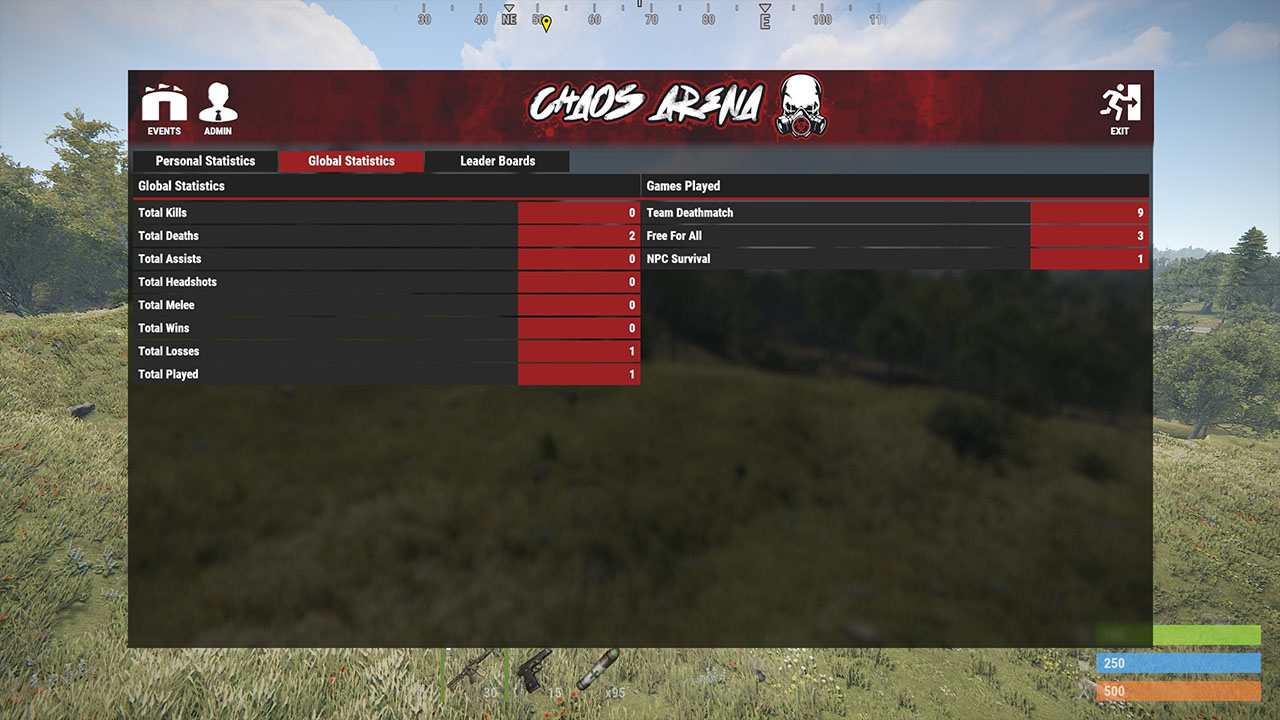
// Телепорты арены
Вы можете настроить триггеры телепортов, в которые игроки могут просто зайти, чтобы присоединиться к событию.
Эти триггеры можно разместить в любом месте карты.
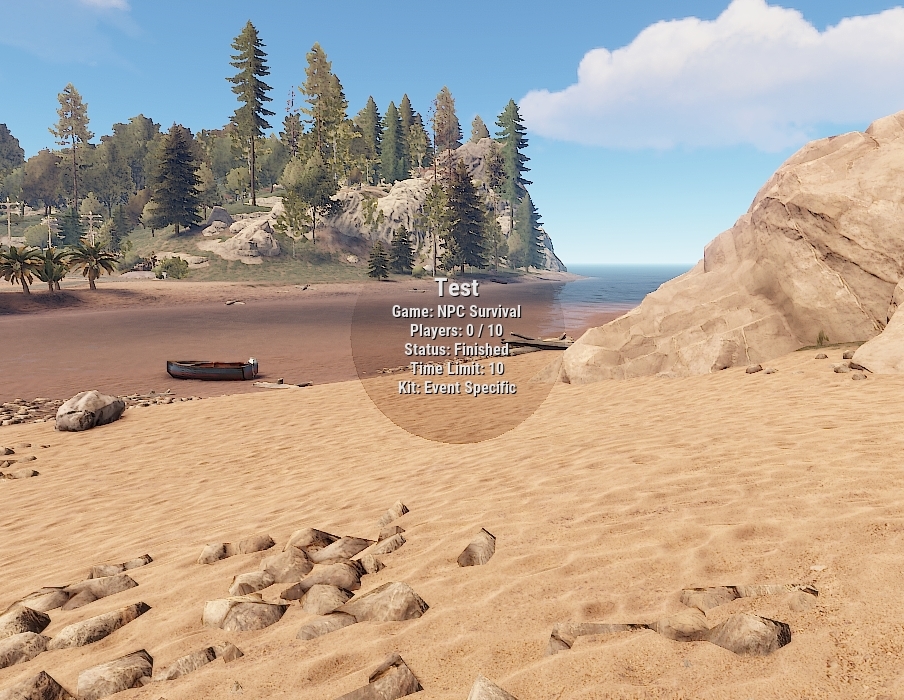
Эти триггеры специфичны для событий и показывают информацию о событии по мере приближения игрока к нему. Когда игрок подходит к триггеру, он вводит его в это событие.
Чтобы настроить телепорт арены для события, просто используйте команду "/teleporter add "Event Name"". Это создаст телепорт в вашей текущей позиции и сохранит его в этом событии.
Каждый раз, когда это событие загружается, оно автоматически восстанавливает телепорт.
Чтобы удалить телепорт арены, используйте команду "/teleporter remove "Event Name""
- Запуск нескольких событий разных типов одновременно
- Запуск событий как одиночных или раундовых игр
- Статистика событий и таблицы лидеров
- Дополнительный доступ к событиям из зоны лобби или из любой точки карты
- Восстановление игрока в его предыдущем состоянии при выходе из события
- Настраиваемые цвета и изображения пользовательского интерфейса
// События
Бесплатно для всех
Командный бой насмерть
Выживание
Командное выживание
Gun Game
One in the Chamber
Capture the Flag
NPC Survival
Slasher
Infected
// О плагине
Эта коллекция плагинов содержит 3 основных части и отдельные плагины для каждого события
Arena.cs - Это основа плагина, который управляет событиями
ArenaUI.cs - Это для стороны пользовательского интерфейса и управляет всем, что связано с пользовательским интерфейсом
ArenaStatistics.cs - Это управляет базой данных очков игроков и статистикой событий для таблиц лидеров и такой
Первое, что видят игроки при открытии меню, — это экран выбора режима событий. Здесь они могут выбрать, в какой режим событий они хотели бы играть.
На этом снимке экрана показаны все доступные события, однако вы можете скрыть неиспользуемые типы событий в этом меню с помощью файла конфигурации ArenaUI.
В меню событий игроки смогут увидеть все события для выбранного режима, которые в данный момент идут. При просмотре отдельного события будут показаны дополнительные сведения о событии и текущие игровые очки. Если игрок хочет присоединиться к событию, он просто нажимает кнопку «Войти в событие».
При входе в событие игрок сможет свободно перемещаться, пока не будет достигнуто минимальное количество игроков, необходимое для начала события. Как только это произойдет, начнется обратный отсчет пользовательского интерфейса.
По истечении обратного отсчета игроки будут возрождены со снаряжением, и событие начнется.
В правом верхнем углу есть небольшое табло пользовательского интерфейса и сообщение, уведомляющее игроков о том, что они могут получить доступ к игровому меню, введя /menu. Это меню содержит 2-3 кнопки (в зависимости от типа игры) и небольшой логотип
Когда игрок умирает, ему будет представлен экран смерти с кнопкой возрождения (с указанием оставшегося времени до возрождения), кнопкой-переключателем, позволяющей автоматически возрождаться после смерти, и, если эта опция включена, разделом выбора класса, где игрок может выбрать новый класс.
В конфигурации есть параметры, позволяющие выбрасывать боеприпасы из оружия, которое держат игроки, или само оружие после смерти. Это будет полезно для вражеских игроков, чтобы пополнить запас боеприпасов во время события.
Это также связано с плагином RotatingPickups (если он у вас есть), чтобы эти предметы зависали и позволяли подбирать их при столкновении, не включая все предметы на сервере или в этой зоне для зависания
После завершения события игроки будут телепортированы обратно в лобби (если включено) или обратно в позицию, в которой они были, когда присоединились к событию, и они смогут просматривать табло через меню
// Лобби события
Вы можете создать зону лобби и заставить игроков использовать лобби для доступа к событиям. Это необязательная функция.
Чтобы создать лобби, вам нужно будет создать зону вокруг лобби и создать файл появления для точек появления лобби.
В файле конфигурации арены есть раздел для лобби, здесь вы можете включить/отключить функцию лобби и задать зону и файл появления.
Игроки также могут телепортироваться в лобби с помощью команды /lobby.
// Создание событий
Создание событий — это просто. Перед тем, как открыть меню создания событий, вы должны сначала создать зону, наборы и файл(ы) спавна.
Как только у вас будут готовы необходимые части, вы можете создать событие, введя /menu и открыв раздел «Администратор».
Это откроет меню создания событий, в котором вы можете выбрать тип события, задать имя и, по сути, заполнить все поля, необходимые для создания события.
В меню создания есть 3 типа записей;
Поля ввода текста — щелкните по полю, чтобы начать редактирование, после завершения нажмите клавишу Enter на клавиатуре. Чтобы очистить поле, нажмите кнопку «X» в конце
Поля выбора — открывает другую панель и предлагает вам варианты выбора из списка значений
Переключаемые поля — простой переключатель включения/выключения
При создании события некоторые из этих значений являются обязательными, а другие — нет. Если вы не заполнили всю необходимую информацию, вам будет предложено сделать это при попытке сохранить событие.
Отображаемые поля будут различаться в зависимости от типа события.
Несколько примечательных полей:
«Имя события» — это название события, которое увидят игроки
«Разрешение» — если вы назначаете разрешение этому полю, игрокам потребуется указанное разрешение, чтобы иметь возможность войти в событие. Разрешения на событие должны иметь префикс «арена».
«Значок события» — это должен быть URL-адрес изображения. Установив значение в этом поле, вы отобразите пользовательский значок события в меню выбора событий.
* Имейте в виду, что любые фоновые плагины с обновляющимся пользовательским интерфейсом (например, LustyMap или InfoPanel) вызывают сброс полей ввода. Чтобы остановить это, просто отключите любой обновляющийся пользовательский интерфейс перед входом в меню создания!
// Создание событий GunGame
GunGame немного отличается от других событий. Он использует один комплект, который будет одеждой и снаряжением игрока (без оружия). Он также требует создания «набора оружия».
Набор оружия — это список оружия, которое соотносится с рангами GunGame.
Чтобы создать набор оружия, используйте команду «/aggset» для получения инструкций по использованию
// Статистика событий
Меню статистики предоставляет множество информации, связанной с очками. Оно разбито на 3 категории.
Персональные — это статистика, относящаяся только к игроку. Он показывает количество их общих убийств, смертей, помощи, выстрелов в голову, убийств в ближнем бою, побед, поражений и сыгранных игр. Он также показывает, сколько раз они играли в каждый доступный игровой режим.
Глобальный - это глобальная статистика, точно такая же, как и личный раздел, но это общий счет от каждого игрока, который играл в событии
Таблица лидеров - это таблица лидеров для каждого игрока, который играл в событии. Каждому игроку присваивается рейтинговый счет на основе комбинации всех его очков. Затем они перемещаются в порядке, и игроку присваивается рейтинг. На этой странице вы можете просмотреть статистику для каждого игрока, который играл в событиях, и его текущий рейтинг.
Вы можете отсортировать таблицы лидеров, нажав на любое название счета
// Телепорты арены
Вы можете настроить триггеры телепортов, в которые игроки могут просто зайти, чтобы присоединиться к событию.
Эти триггеры можно разместить в любом месте карты.
Эти триггеры специфичны для событий и показывают информацию о событии по мере приближения игрока к нему. Когда игрок подходит к триггеру, он вводит его в это событие.
Чтобы настроить телепорт арены для события, просто используйте команду "/teleporter add "Event Name"". Это создаст телепорт в вашей текущей позиции и сохранит его в этом событии.
Каждый раз, когда это событие загружается, оно автоматически восстанавливает телепорт.
Чтобы удалить телепорт арены, используйте команду "/teleporter remove "Event Name""