Вы используете устаревший браузер. Этот и другие сайты могут отображаться в нём некорректно.
Вам необходимо обновить браузер или попробовать использовать другой.
Вам необходимо обновить браузер или попробовать использовать другой.
Плагин Arena 2.1.10
- Автор темы mEorik
- Дата начала
что ты высрал....Я тебе только,что популярно разъяснил почему он не будет работать,если разраб выпустил плагин с поддержкой того,что есть на стейджинг ветке,плагин отвалится на релиз ветке до выхода апдейта игры.Вывод ты вообще ебланЯсно, чел не шарит за разработку плагинов, зато умеет пиздеть
Team Survival event mode for ArenaExcuse me, but what kind of event or game is "Arena Team Survival"?
This is understandable, but what should be done there? What kind of map should there be approximately?Team Survival event mode for Arena
// Event Lobby
You can create a lobby area and enforce players use the lobby to access events. This is a optional feature.
To create a lobby you will need to create a zone around the lobby area, and create a spawnfile for the lobby spawn points.
In the Arena configuration file there is a section for the lobby, in here you can enable/disable the lobby feature and set the zone and spawn file.
Players can also teleport to the lobby using the command /lobby
JSON:
You can create a lobby area and enforce players use the lobby to access events. This is a optional feature.
To create a lobby you will need to create a zone around the lobby area, and create a spawnfile for the lobby spawn points.
In the Arena configuration file there is a section for the lobby, in here you can enable/disable the lobby feature and set the zone and spawn file.
Players can also teleport to the lobby using the command /lobby
JSON:
JSON:
{"Lobby Options": {
"Force event access from a physical lobby": false,
"Lobby spawnfile": "",
"Lobby zone ID": "",
"Lobby kit (only applies if event only server)": "",
"Lobby teleportation options": {
"Allow teleportation to the lobby (Requires a lobby spawn file)": false,
"Allow teleportation if Raid Blocked (NoEscape)": false,
"Allow teleportation if Combat Blocked (NoEscape)": false,
"Allow teleportation if bleeding": false,
"Allow teleportation if building blocked": false,
"Allow teleportation if on the CargoShip": false,
"Allow teleportation if in a HotAirBalloon": false,
"Allow teleportation if on the OilRig": false,
"Allow teleportation if mounted": false,
"Teleportation countdown timer": 10,
"Teleportation cooldown timer": 60
}
},}Creating events is a simple. Prior to opening the event creation menu you first must create your zone, kits, and spawn file(s).
Once you have the necessary pieces ready to go you can create the event by typing /menu and opening the "Admin" section.
This will open the event creation menu where you can select your event type, set a name and basically fill out all the fields needed to create an event.
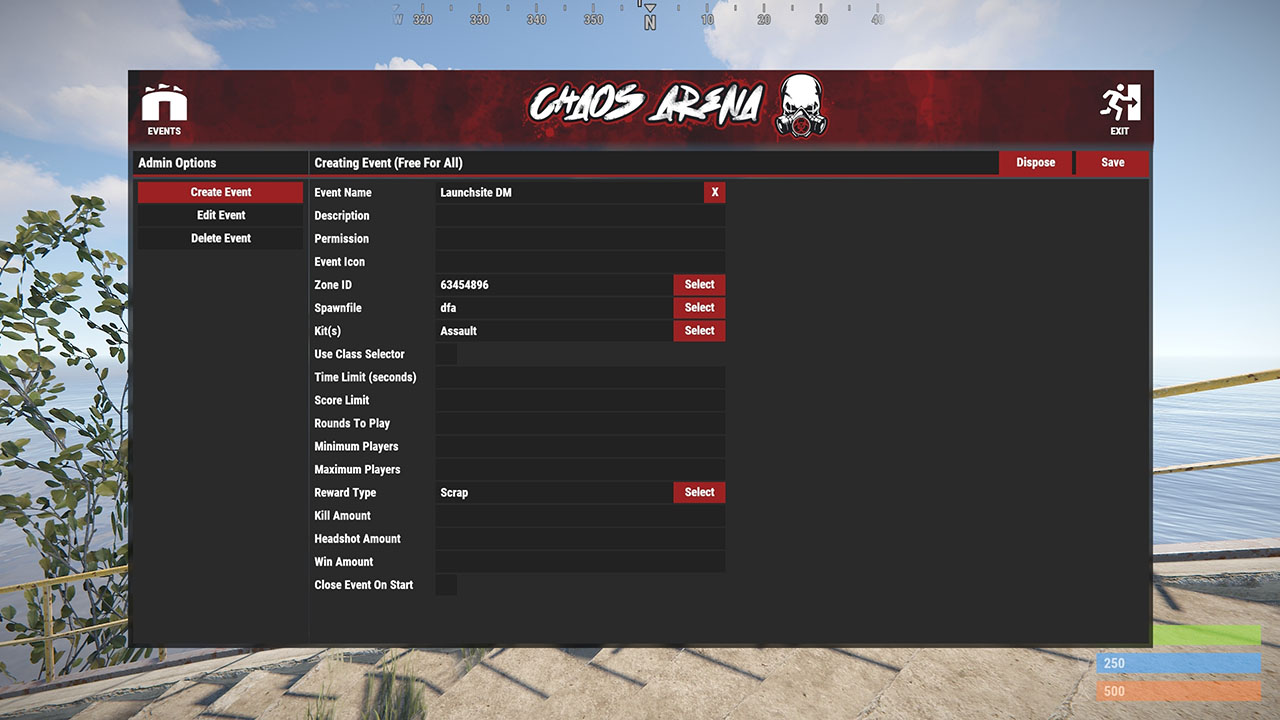
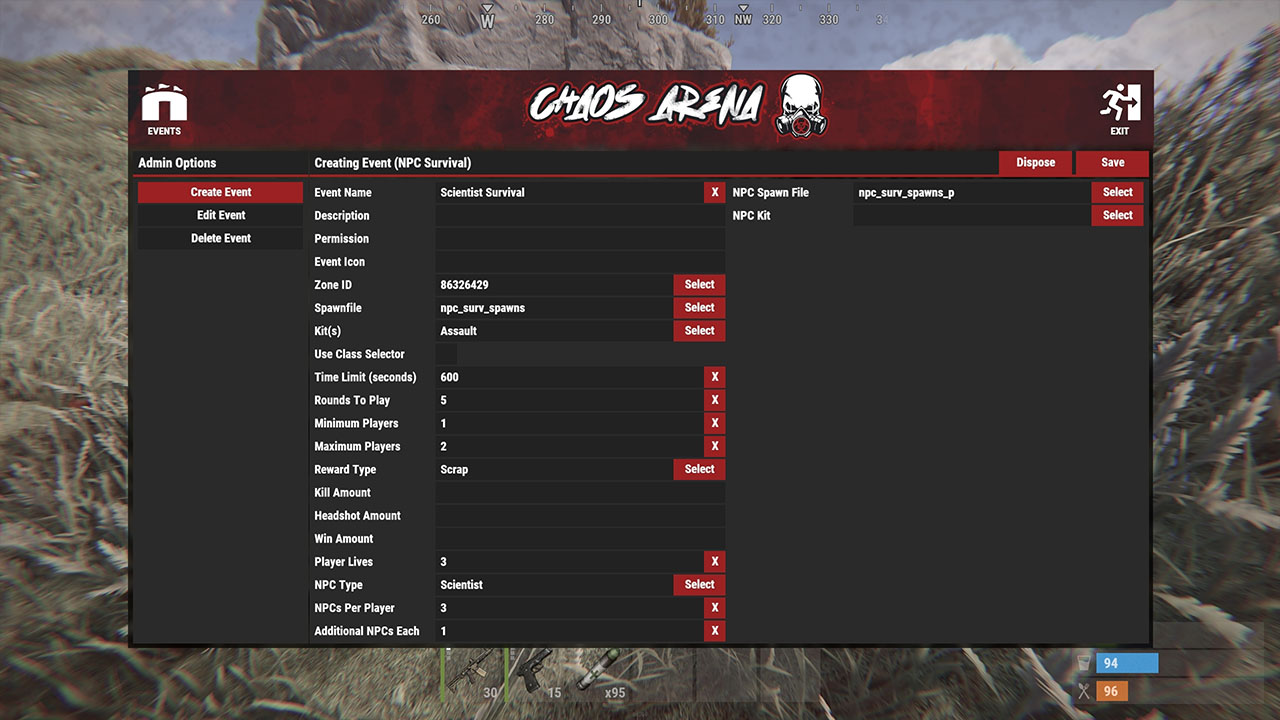
There are 3 types of entries in the creation menu;
Text input fields - Click on the field to start editing, when you are done hit the enter key on your keyboard. To clear the field click the "X" button on the end
Selection fields - Opens another panel and presents you with options to select from a list of values
Toggle fields - Simple on/off toggle
When creating a event some of these values are required and others are not. If you have not filled out all the required information you will be prompted to do so when you attempt to save the event.
The fields shown will vary between each event type.
A couple of notable fields are;
"Event Name" - This is the name of the event players will see
"Permission" - If you assign a permission to this field players will require said permission to be able to enter the event. Event permissions should be prefixed with "arena."
"Event Icon" - This should be a URL to a image. By setting a value in this field you will display a custom event icon in the event selection menu.
* Be aware that any background plugins that have UI that is refreshing (such as LustyMap or InfoPanel) cause the input fields to reset. To stop this simply disable any refreshing UI before entering the creation menu!
Once you have the necessary pieces ready to go you can create the event by typing /menu and opening the "Admin" section.
This will open the event creation menu where you can select your event type, set a name and basically fill out all the fields needed to create an event.
There are 3 types of entries in the creation menu;
Text input fields - Click on the field to start editing, when you are done hit the enter key on your keyboard. To clear the field click the "X" button on the end
Selection fields - Opens another panel and presents you with options to select from a list of values
Toggle fields - Simple on/off toggle
When creating a event some of these values are required and others are not. If you have not filled out all the required information you will be prompted to do so when you attempt to save the event.
The fields shown will vary between each event type.
A couple of notable fields are;
"Event Name" - This is the name of the event players will see
"Permission" - If you assign a permission to this field players will require said permission to be able to enter the event. Event permissions should be prefixed with "arena."
"Event Icon" - This should be a URL to a image. By setting a value in this field you will display a custom event icon in the event selection menu.
* Be aware that any background plugins that have UI that is refreshing (such as LustyMap or InfoPanel) cause the input fields to reset. To stop this simply disable any refreshing UI before entering the creation menu!
I don't understand what needs to be done simply, there are no even ideas, so you need to shoot at the DM and everyone is there for himself, but Slasher, Survival, infected, On in the chamber, I don't understand what it is or can you please give a description of what it is or a video?Creating events is a simple. Prior to opening the event creation menu you first must create your zone, kits, and spawn file(s).
Once you have the necessary pieces ready to go you can create the event by typing /menu and opening the "Admin" section.
This will open the event creation menu where you can select your event type, set a name and basically fill out all the fields needed to create an event.
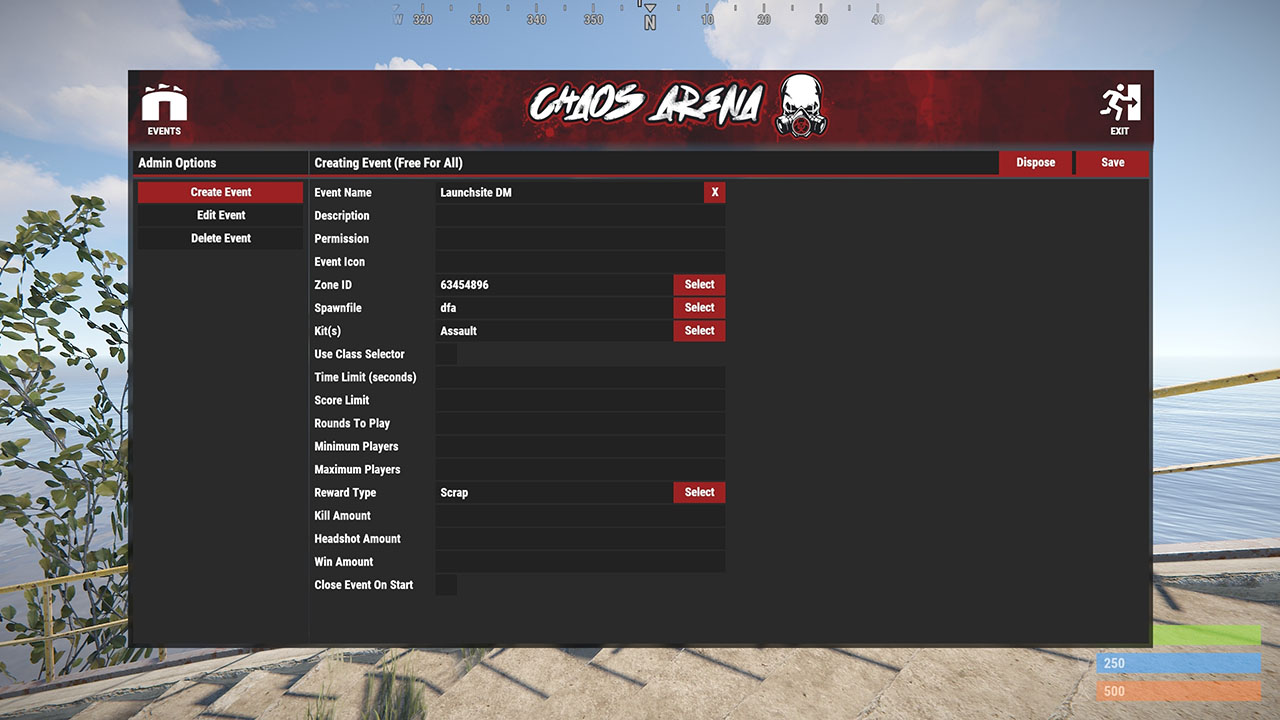
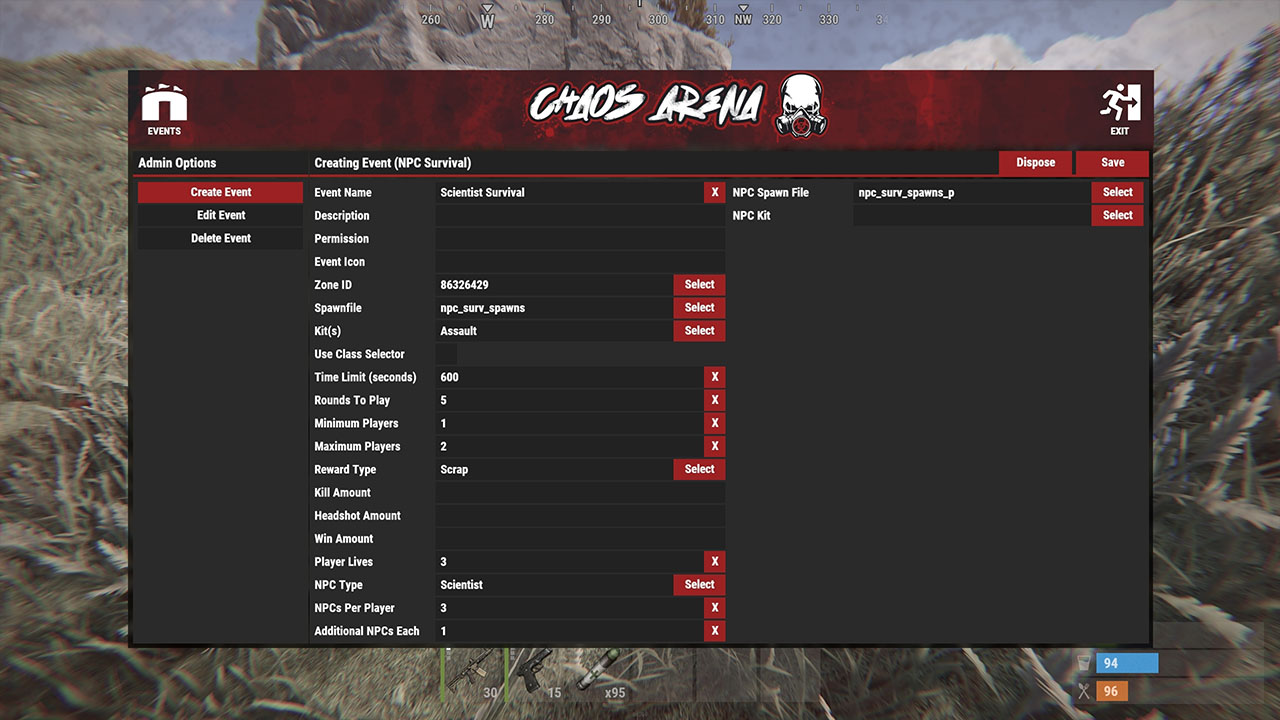
There are 3 types of entries in the creation menu;
Text input fields - Click on the field to start editing, when you are done hit the enter key on your keyboard. To clear the field click the "X" button on the end
Selection fields - Opens another panel and presents you with options to select from a list of values
Toggle fields - Simple on/off toggle
When creating a event some of these values are required and others are not. If you have not filled out all the required information you will be prompted to do so when you attempt to save the event.
The fields shown will vary between each event type.
A couple of notable fields are;
"Event Name" - This is the name of the event players will see
"Permission" - If you assign a permission to this field players will require said permission to be able to enter the event. Event permissions should be prefixed with "arena."
"Event Icon" - This should be a URL to a image. By setting a value in this field you will display a custom event icon in the event selection menu.
* Be aware that any background plugins that have UI that is refreshing (such as LustyMap or InfoPanel) cause the input fields to reset. To stop this simply disable any refreshing UI before entering the creation menu!
Может кто то ответит?I don't understand what needs to be done simply, there are no even ideas, so you need to shoot at the DM and everyone is there for himself, but Slasher, Survival, infected, On in the chamber, I don't understand what it is or can you please give a description of what it is or a video?
Resilient обновил(а) ресурс Arena новой записью:
Update
Узнать больше об этом обновлении...
Update
Don't process statistics if the match hasn't started. Should prevent statistics when leaving during pre-start
Disable tea buffs when in a event, restore them afterwards
Узнать больше об этом обновлении...
Resilient обновил(а) ресурс Arena новой записью:
Fixed
Узнать больше об этом обновлении...
Fixed
Fixed for Rust update
Узнать больше об этом обновлении...
Resilient обновил(а) ресурс Arena новой записью:
Fixed
Узнать больше об этом обновлении...
Fixed
Fixed NPCSurvival bots dying when attacking
Узнать больше об этом обновлении...
Resilient обновил(а) ресурс Arena новой записью:
Update
Узнать больше об этом обновлении...
Update
This is for the coming Rust update
Узнать больше об этом обновлении...
Resilient обновил(а) ресурс Arena новой записью:
Update
Узнать больше об этом обновлении...
Update
Always try restore player team if current team ID doesn't match stored team ID
Added isEventPlayer global API call before allowing players to join an event. This covers most of my other event plugins
Узнать больше об этом обновлении...
Resilient обновил(а) ресурс Arena новой записью:
update
Узнать больше об этом обновлении...
update
- Fixed for Rust update
Узнать больше об этом обновлении...
Resilient обновил(а) ресурс Arena новой записью:
2.0.30
Узнать больше об этом обновлении...
2.0.30
- This is for the coming Rust update. Do not update to the game update!
- Requires ChaosNPC v3.0.15
- NPCSurvival v2.0.8
- Fixed for Rust update.
Узнать больше об этом обновлении...
Resilient обновил(а) ресурс Arena новой записью:
2.0.32
Узнать больше об этом обновлении...
2.0.32
- Revert because Facepunch
Узнать больше об этом обновлении...
